This demo tutorial is provided for reference and future use only.
App download links and Docker Compose commands are currently non-functional.
Do not rely on this version for testing or deployment.
Mobile Demo with VPS Testnet (for future use)
This guide walks you through testing Milestone 1 of Interstellar’s secure Web3 account features using the Android demo app and a pre-configured remote testnet (hosted on a VPS). This is the fastest way to evaluate the delivered features without setting up the blockchain stack locally.
The demo app is already wired to connect to the hosted testnet — no local configuration or Docker setup is required.
Prerequisites
- Android phone (recommended) or an emulator via Android Studio
- The VPS is publicly reachable and already runs:
- Interstellar node with Integritee pallets
- TEE enclave and IPFS backend
1. Install the Android Demo App
Downlaad the APK
From the official Interstellar GitHub Release (specific APK preconfigured to connect to localhost)
androidApp-arm64-release.apkfor Android devices or emulators on Mac M1/M2/M3androidApp-x86_64-release.apkfor emulators on Windows or Mac intel
Option 1: Physical Device
How to install an APK on Android
- Transfer it to your phone.
- Allow app installation from external sources
- Install the APK
Ensure that your device is configured for english language
Option 2: Emulator
-
Install Android Studio
-
Create a
Pixel 7or equivalent emulator (x86_64, API 31+ - API 35) -
Launch the emulator
-
Drag and drop the APK onto the emulator window to install
2. Run the Demo
Step 1: Launch the App
Swipe up and open "Interstellar Wallet"
Step 2: Onboard
Create a new account
Biometric prompt will trigger Secure Element key generation
MOB-REG extrinsic is submitted
Step 3: Recovery Flow (Optional)
Register an NFC tag or a secure backup file
Initiate recovery by tapping tag or selecting cloud backup
Step 4: Transaction Validation
Send a test transaction to a contact
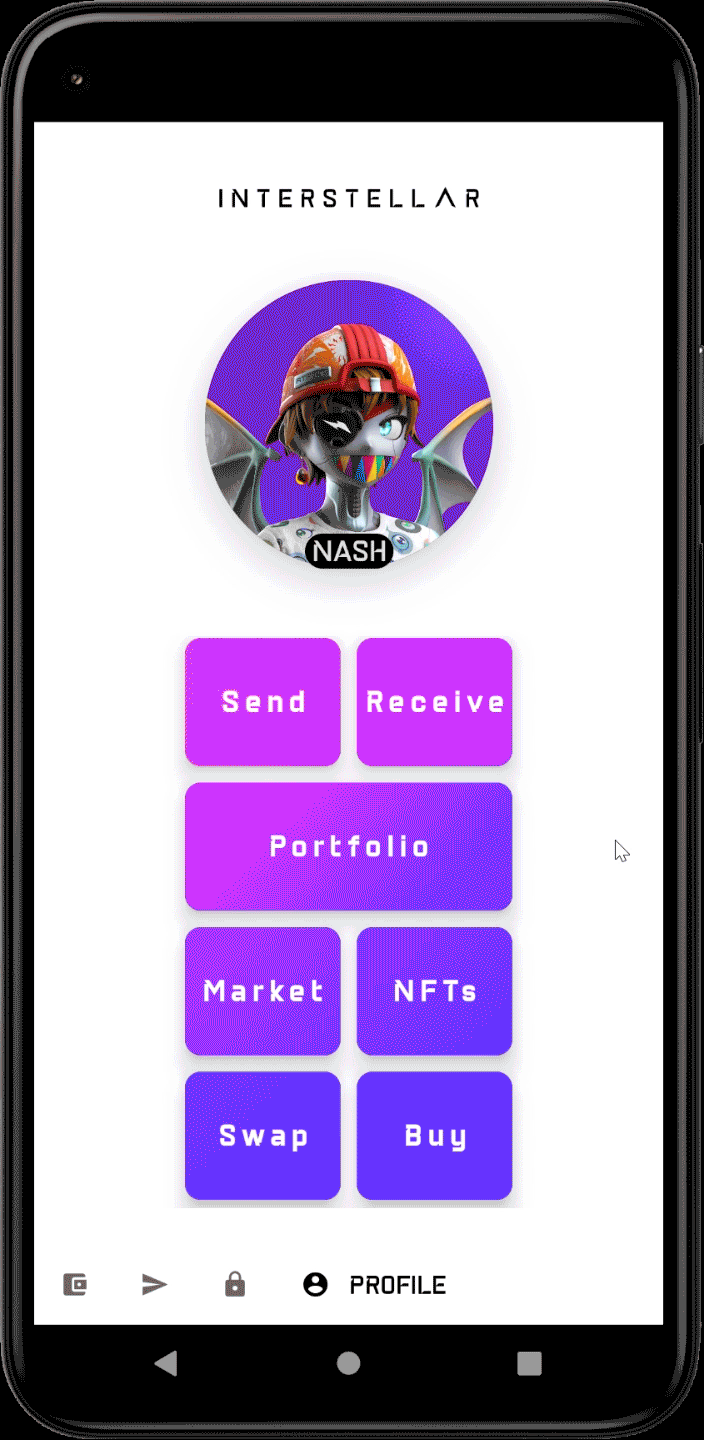
Wait for the validation screen
Enter the 2-digit one-time code (displayed or guessed)
Troubleshooting
Check Toast message order whith Action Validation Screen
- Processing...
- Registered
- [error] No circuits available after 10s; exiting!
[after taping one-time code digits]
- Validating transaction...
- Transaction done!
If you are using an emulator, or a low-end or outdated Android device with a basic GPU, the user experience may be significantly degraded. Although the validation screen may be harder to read in such conditions, you should still be able to complete the test process.
Please note that the current Android application is still under active development, and the present user experience does not reflect the final experience that will be delivered with the production-ready mobile SDK.
To simplify testing, the app is intentionally closed after a validation screen is completed. Additionally, during transaction screen testing, the input amount and recipient address are not yet displayed in the confirmation message.
In the future, we plan to introduce a trusted beneficiary feature. This will enable users to register known recipient addresses on-chain through a secure validation process, preventing attackers from substituting contact names with malicious public keys. This enhancement will make the wallet both more secure and user-friendly.
Want to better understand the technology powering this experience?
📘 Explore the Interstellar Technology Overview to learn how Trusted Execution Environments, Secure Elements, and Visual Cryptographic Authentication (VCA) work together to secure your account — without seed phrases.